At WWDC 2025 this year, all eyes were on Apple to deliver some AI fireworks that would bring its operating systems closer to what Microsoft and Google have achieved lately. That didn’t happen, but what Apple revealed was a design makeover with some familiar functional upgrades.
The most notable recipient of the year-on-year software upgrades, however, turned out to be iPadOS 26. Apple reimagined it in the same vein as macOS, making it feel more like a computing tablet than a mobile-first slate.
I’ve been running the developer beta of iPadOS 26 since its release, and so far, I am impressed. If you’ve got an iPad lying around and waiting for the Fall release, here are a bunch of features that are worth a try:
Start with looks and customization
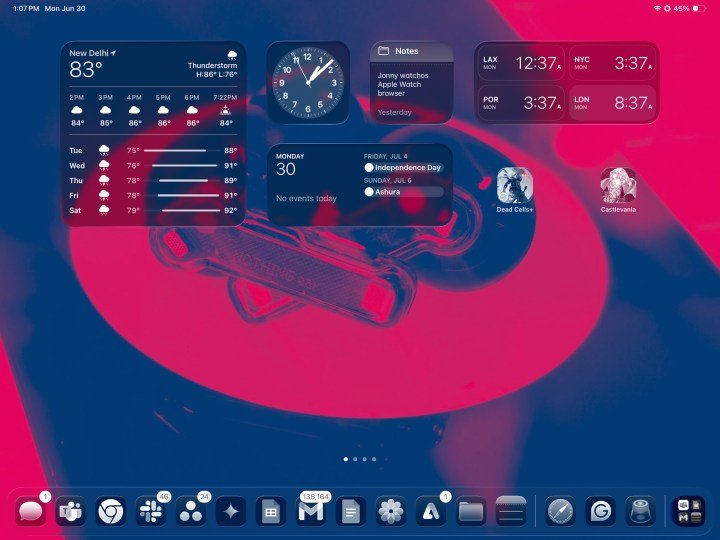
iPadOS 26 is a massive leap forward in terms of aesthetics. It gets a massive design lift across the board. The updated Lock Screen, which brings an automatically adjusting clock widget and a new 3D photo effect, both of which look quite pretty.
I love the new Liquid Glass design approach, especially the ability to adjust it between light and dark presets. Apple has extended the signature transparent look across the control center, app icons, widgets, and even the edges of windows.
iPadOS 26 feels fresh, and thanks to the OLED panel on the Pro model, the refreshed glass-inspired design truly comes to life. There were some initial issues with shadow rendering, but Apple has fixed them by adjusting the opacity behavior.
Window system
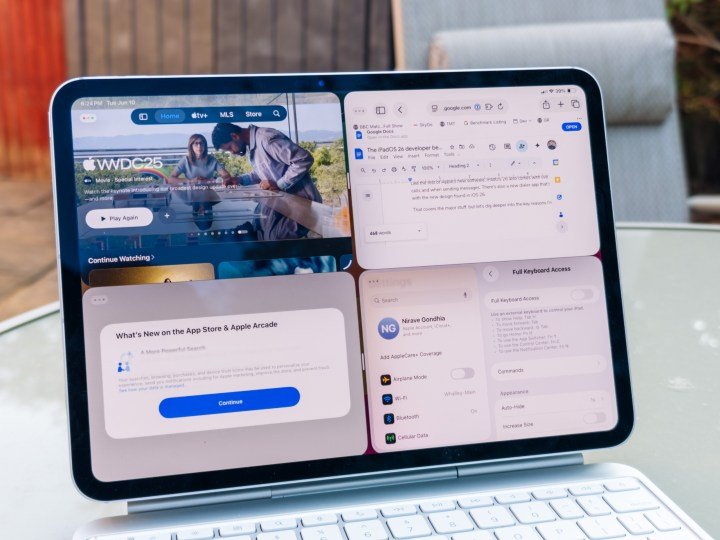
One of the biggest challenges with working on an iPad so far has been the app window management, and how it felt a lot restrictive, especially in terms of resizing. Apple tried to offer a stopgap solution with Stage Manager, but it didn’t really solve the fundamental challenges.
In iPadOS 26, you get a new Windowed app system that lives alongside Stage Manager. The new approach not only lets you handle more apps and arrange them elegantly, but also remembers their size format the next time you open them.
With Expose, you can quickly expand the entire app cluster across the full screen and pick the one you want to work with. Going a step further, Apple also brought the familiar three-button windowing controls from macOS and put them on iPads.
I love the facility to tile windows across either edge of the screen by simply flicking them. And if you are working across multiple app windows, the new tiling buttons now give up to eight resizing presets to quickly adjust the app window size and place it in the desired spot.
Menu bar
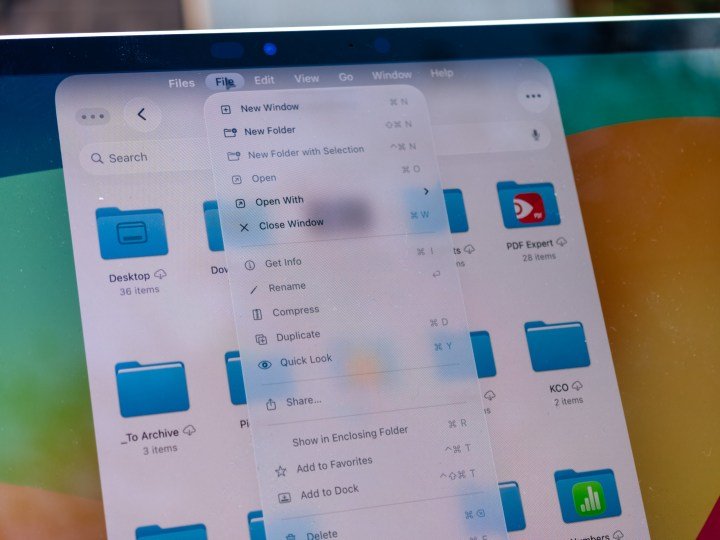
Another macOS utility that has made its way to iPadOS 26 is the menu bar at the top of the screen. It’s a crucial upgrade for a few reasons. First, you no longer have to pause your current workflow and dig into the Settings page of apps, since they can now be directly accessed from the top of the screen.
Second, the Menu Bar gives developers the flexibility to add more settings and controls, making them easily accessible from across the menu bar pages. I love the fact that these menu bar options are adaptable, which means different apps will serve their own unique mix, while a few like File, Edit, Format, Window, and Help remain a mainstay.
It may not make a day and night difference with touch interactions, but when using the iPad with a keyboard and/or trackpad, the menu bar comes in handy. I can’t wait to test how it helps my day-to-day workflow in demanding apps such as DaVinci Resolve.
Next-gen phone app
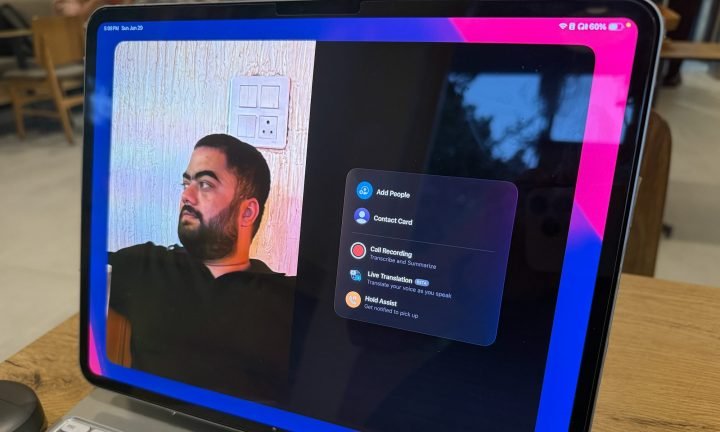
I recently wrote about how Apple’s phone app has fallen behind when it comes to modern conveniences and proactive safety features. Apple not only filled some of those gaps, but also ported them over to the Mac and the iPad.
The Phone app on the iPad has a familiar look, but one that feels more fit for FaceTime or Teams video calls than the iPhone. All my contacts, contact posters, and calling tools are easily accessible, complete with the customization controls I see on my phone.
Additionally, the new features announced by Apple, such as live translation, hold assist, and call recording, are now available on the iPad. Interestingly, the recorded calls will also be transcribed and summarized automatically in the background.
Shortcuts go AI
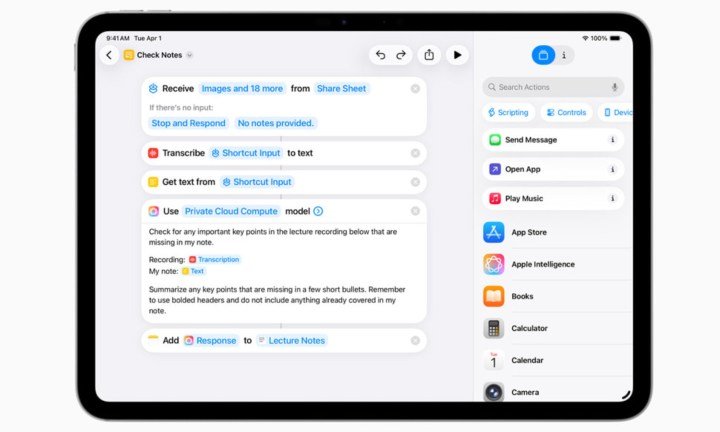
I’ve been playing around with the new shortcuts system, and I believe there is a lot of potential. Apple has introduced AI in the Shortcuts app, which brings intelligent actions to the table. These actions dip into the existing Apple Intelligence capabilities that can handle text, audio, and images.
The best part is that you can describe the action for a shortcut, and it will automatically be converted into a chain of commands that are needed to run a shortcut. You can also choose the AI framework by picking between the on-device AI model or going with Apple’s secure AI cloud compute system.
Understanding natural language queries and delivering an actionable shortcut is going to make the app a whole lot easier for an average user. And with AI coming into the mix, it will be much easier to create multi-layered automations that can understand files and comprehend various forms of content on your phone.
Journal
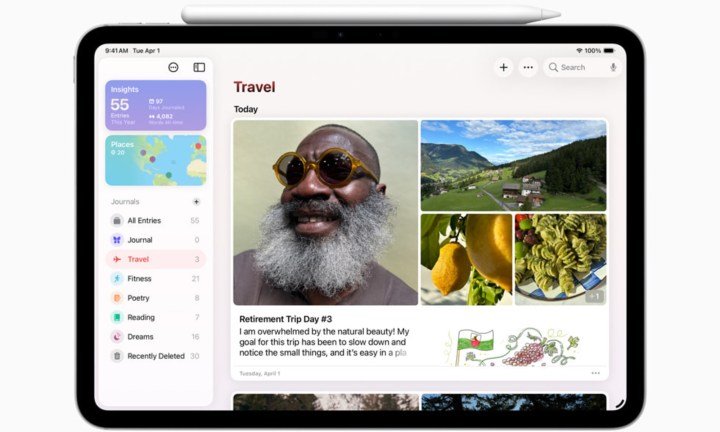
One of the most notable absences from iPadOS, so far, has been the Journal app. Apple launched the app over a year ago and kept it locked to the iPhone, but I always felt that the iPad is a more natural space for it. With iPadOS 26, the mistake has been rectified.
If you haven’t used it so far, the Journal app is like a personal digital diary where you can log your daily musings, thoughts, progress, and more. It accepts texts, audio recordings, photos, videos, locations, music, and even news articles with rich card-like previews.
Apple also integrated bookmarking and filtering systems in the Journal app, alongside the ability to manually schedule notifications. By default, access to the Journal is locked behind a passcode or biometric unlock. On the iPad, you get even more flexibility as you can use the screen, keyboard, or the Apple Pencil to jot down your ideas.
Files app (and folder in the dock)
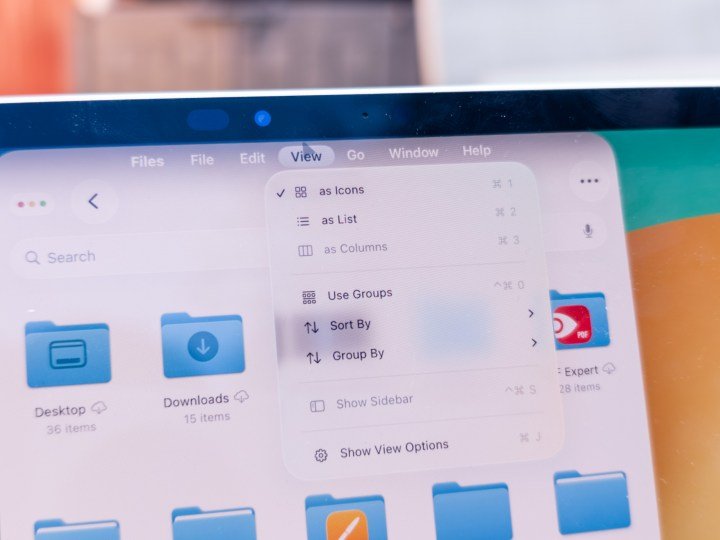
The Files app gets a much-needed makeover in iPadOS, thanks to a new list view that lets you glance over more details of any content without having to open it and dig within the information window.
For ease of identification, you can also color-code the icons, paste an emoji over the folder, and get it synced across all your devices. On the functional side of things, you can drag any folder into the dock and access it directly.
Moreover, if you have installed different apps for handling certain file types, you can now set them as a default. For example, I prefer my photos to open in Lightroom for editing, and I can now do it directly without having to open the share sheet.
Preview app
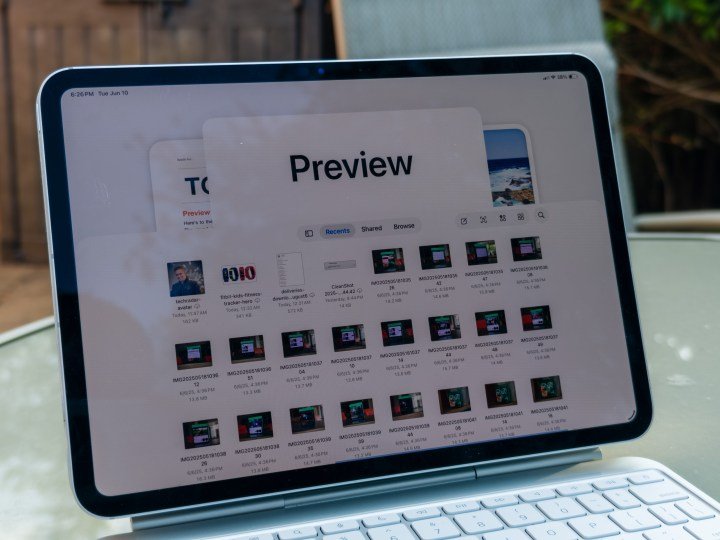
Another minor, but quite meaningful change, in iPadOS 26 is the arrival of the Preview app on the tablet. And I’m glad to report that the experience is familiar to how it handles files and media on the Mac.
In the Preview app on iPad, you can now directly edit and mark up PDF files, and play with images, as well. In fact, the experience is more versatile than macOS, because you have the flexibility of using touch, a stylus, or a keyboard.
And if you’ve enabled auto-fill, iPadOS 26 will save you some valuable time while dealing with PDF files. Moreover, the Preview app can also take you directly to the file’s storage container in the pre-installed Files app.
Local capture and audio switching
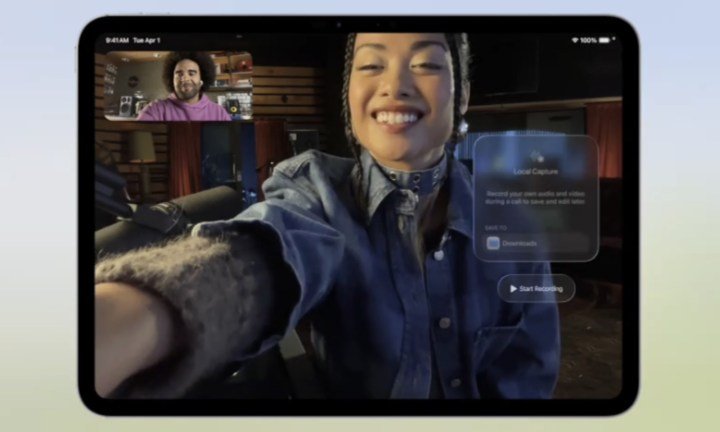
If you are someone who captures video content or just attends too many video meetings, there is some good news. iPadOS 26 introduces a new Local Capture system that lets you directly record your camera preview in high resolution. No third-party app or clunky camera add-on needed.
You can choose to start the local capture from within any app of your choice, and separately share the audio and video assets. Moreover, thanks to intelligent mic tuning, the speaker’s voice is prioritized to ensure clarity and reduce external noise.
Apple calls it voice isolation. Going a step further, if you are using dedicated mic gear for capturing your sound, you can now directly switch the microphone audio input, irrespective of the app or website you are using.
Enhanced study tools
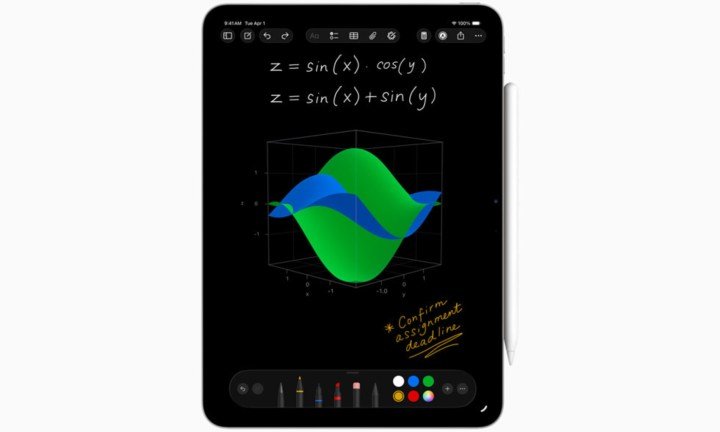
Apple’s Notes app has steadily made some solid progress ever since Writing Tools and Apple Intelligence arrived. In iPadOS 26, the Notes app adds a feature that users have been demanding for years. Now, you can import and export any note into a Markdown file.
Moreover, all the call recordings captured via the Phone app can now be seamlessly imported into the Notes app, with full transcription and summary in tow. And let’s not forget the Calculator app, which recently made its way to the iPad.
In iPadOS 26, the app gains the ability to create modeling graphs based on mathematical equations. There is support for up to three variables, opening the doors for creating interactive three-dimensional graphs in the Calculator app.













