
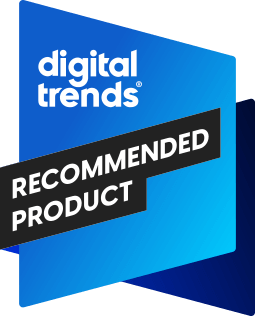
“The Remarkable Paper Pro is fantastic for distraction-free note-taking with color.”
- Thin and lightweight
- Distraction-free for maximum productivity
- Minimal latency
- Color e-ink screen
- Built-in light
- Easy to use
- Long battery life
- Expensive
- Not backward compatible with previous stylus
- Not a great e-reader
These days, most people take notes on a computer or tablet, and more often than not, those notes are typed out instead of handwritten. It’s becoming rarer to handwrite notes, but if you’re the kind of person who can get easily distracted by everything else on a computer, handwriting notes is still your best bet.
- Remarkable Paper Pro: design and accessories
- Remarkable Paper Pro: display
- Remarkable Paper Pro: software and performance
- Remarkable Paper Pro: battery and charging
- Remarkable Paper Pro: verdict
When I was in school, I remember taking notes on paper before moving on to a laptop. But some classes, like math or science, required drawing diagrams or working out complex equations, which can be tricky with only a computer. Those were a few times when I wished I could have had a tablet reminiscent of paper and pen that would also let me type if I needed to.
Enter the Remarkable Paper Pro. This is the third generation of the Remarkable tablet, which debuted in 2016 and was followed up with the Remarkable 2 in 2020. Remarkable tablets feature an e-ink display and use a proprietary stylus to recreate the feeling of writing with pen and paper. The Paper Pro is the first Remarkable tablet with a color e-ink screen.
Though it’s been years since I’ve been in school, the Remarkable Paper Pro is exactly the kind of tool I wish I’d had back then.
Remarkable Paper Pro: design and accessories

The design of the Remarkable Paper Pro is as simple as it comes. The body is aluminum, and the paper-like surface is textured glass. The display is 11.8 inches, which makes it just like a sheet of A4 paper. It’s super lightweight and thin at 274.1mm by 196.6mm by 5.1 mm (10.8 inches by 7.8 inches by 0.24 inches) and just over 1 pound.
Since it’s so thin and light, it’s very comfortable to hold. The edges of the frame have two thin grooves going all around, which give it a distinctive look. The sleep/wake button is located on the top edge to the left.
The design of the Remarkable Paper Pro is as simple as it comes.
On the rear, you’ll find the Remarkable logo in the middle aligned to the left, four little rubberized “feet” in each corner, and a connector strip at the bottom for use with the Type Folio accessory. The little rubber feet help prevent the Remarkable Paper Pro from moving around on a table when you’re writing on it, and they also have magnets to attach to the Book Folio or Type Folio cases.
The front of the Paper Pro has a textured glass color e-ink display surrounded by three uniform bezels at the top and sides. However, the bottom bezel is a bit thicker than the rest, but serves no purpose. It would have been nice if a button or gesture could be used here for easier navigation (but you can swipe on the screen to go back and forth on pages).

When you purchase a Remarkable Paper Pro, it comes with the standard Marker stylus for free, but you can upgrade to the Marker Plus for $50 more. My unit came with the Marker Plus, which has a finely textured finish that’s nicer on the hand and has a built-in eraser at the top. It is similar to an Apple Pencil, and it even attaches magnetically to the side of the Paper Pro to charge. Both Marker models come with an additional six replacement tips for free.
You can also purchase the Book Folio or Type Folio cases. The Book Folio is a basic cover for the Paper Pro that keeps it safe and secure on the go. It costs $89.
The Type Folio adds a full-size keyboard to your Paper Pro, backlit keys, and a palm rest. It’s quite comfortable to type on, and the keys have good tactile feedback and travel. If you plan to use the Paper Pro for productivity, then the Type Folio is a must. It’s pretty pricey at $229, but if you want a keyboard for your Paper Pro, this is the only way to go about it, as Remarkable does not support third-party keyboards.
Remarkable Paper Pro: display

The Remarkable Paper Pro features an 11.8-inch color e-ink display. However, it’s not like other color e-ink screens where there’s just a color filter on the display.
Instead, Remarkable uses what it calls Canvas Color technology, which it has built on top of the e-ink color display. Canvas Color utilizes physical color particles underneath that move around the screen as you go. Remarkable claims that this technology means better saturation and depth, more natural tones, and better blending.
The Canvas Color technology is interesting because it appears black or gray as you write or draw. But once you lift the Marker from the screen, the Paper Pro recolors what you wrote or drew to the chosen color. Unfortunately, typed text can only appear in black.
The Remarkable Paper Pro also differentiates itself from its predecessors by having an integrated light. No, it’s not quite a backlight like you’re used to with a regular tablet or smartphone. It’s a front light, similar to other e-readers. This light faces the display and illuminates it, reflecting the screen back to you, allowing the Paper Pro to be used in the dark. If you’ve used something like a Kindle Paperwhite, it’s similar to that.
Even at full brightness, it’s hard to tell that the Paper Pro has a light. But this illuminated glow is useful when you want to use the Paper Pro late at night, on a nighttime flight, or in a dimly lit room for a presentation.
Remarkable Paper Pro: software and performance

Remarkable’s tablets run Remarkable OS, and the Paper Pro is no different. Remarkable OS is a custom Linux-based operating system designed specifically for digital paper displays.
If you’ve used an e-ink display before, you should be familiar with how this device works. Unlike regular smartphone and tablet screens, there is always that tiny delay on the screen when navigating because the paper display needs to refresh. But for the most part, using the Remarkable Paper Pro has been a smooth experience, and the latency when using the Marker on the screen is minimal.
Using the Remarkable Paper Pro has been a smooth experience.
When creating new notebooks, you can customize each individually by choosing a paper template. The default option is blank, but you can choose lined, grid, storyboards, dots, music, piano, week planner, and more. With so many different templates, the Paper Pro is quite versatile for all kinds of use cases.
The Paper Pro can also convert your handwritten notes to text with the selection tool. However, since it uses MyScript, the conversion requires a data connection. As long as your writing is somewhat legible, it should be no issue and accurate.

The Remarkable Paper Pro can also be used to read web articles, but you’ll need to use the Read on Remarkable extension for Google Chrome or Microsoft Office. This will also require a Remarkable Cloud account, which is free to set up. But if you want unlimited storage, automatic syncing, and more features, you’ll have to subscribe to Remarkable Connect, which costs around $3 a month.
I created an account after setting up my Paper Pro, and the syncing is pretty reliable. There are Remarkable apps for macOS, Windows, iOS, and Android, so notes taken on your Remarkable device can be viewed and edited on other devices and synced.
However, since the Remarkable Paper Pro isn’t a dedicated e-reader, it’s not the best overall experience when reading articles or documents. You can, as it supports PDF and ePub files for import, but it’s not quite like having a Kindle or other e-reader. Reading is a secondary task on the Remarkable Paper Pro, as it’s primarily a digital notebook.
Remarkable Paper Pro: battery and charging

Like other e-ink devices, the Remarkable Paper Pro has excellent battery life. On a single charge, it should last about two weeks. I’ve had my Paper Pro for at least a week and a half, and it’s still at about 60% battery. To conserve power, the device goes to sleep after 20 minutes of inactivity.
The Remarkable Paper Pro has excellent battery life.
It charges using a USB-C cable. However, I found it to be rather slow at charging. When I first received the tablet, it took over an hour to get enough power to turn it on and set it up.
The Marker is also battery-powered since it’s an active stylus. On a single charge, it should last about two months. However, since you’re likely to have it attached to the Paper Pro anyway, which charges it, I doubt battery life with the Marker will be of any concern.
Remarkable Paper Pro: verdict

The Remarkable Paper Pro is the gadget I wish I had when I was going to school. I would have loved to have had a tablet on which I could write or take notes, draw diagrams, or make sketches when needed. This is an excellent device for students or anyone who just wants a distraction-free writing environment.
Having color on the Remarkable Paper Pro can be very useful, and having a lit display is incredibly helpful. It’s barely noticeable during the day, but it makes all the difference in the world at night or in dark environments. And if you get the Marker Plus, having the eraser at the top of the stylus truly replicates that pencil and paper feel.
This is the kind of gadget I wish I had when I was going to school.
However, this is an expensive product. The Paper Pro by itself with the standard Marker costs $579. The Marker Plus adds another $50 to that ($629), and the Type Folio makes it an excellent productivity device, but costs $229, bringing the total to $829.
If you already have a Remarkable 2, you may want to think about if you really want the color e-ink display and the light. Unfortunately, the previous Marker or Marker Plus with the Remarkable 2 can’t be used with the Paper Pro.
But if you don’t already have a Remarkable device, and you’ve been wanting a great digital notebook gadget that eliminates distractions and helps you focus, then the Remarkable Paper Pro is fantastic. Just know that it’s not a full collaborative device and is also not a substitute for an actual e-book reader despite the high price. If you want a combination device for digital note-taking and to use as an e-reader, consider the Amazon Kindle Scribe. But if distraction-free writing, notetaking, etc., is what you’re after, it doesn’t get much better than this.













