At this point, it shouldn’t come as a surprise that discussing your deepest secrets and personal issues with an AI chatbot is not a good idea. And when that chatbot is made by Meta, the company behind Facebook and Instagram (including all its sordid history with user data privacy), there is even more reason to be cautious. But it seems a lot of users are oblivious to the risks, and in return, exposing themselves in the worst possible ways.
Your chatbot interactions with Meta AI — from seeking trip suggestions to jazzing up an image — are publicly visible in the app’s endlessly-scrolling vertical Discover feed. I installed the app a day ago, and in less than 10 minutes of using it, I had already come across people sharing their entire resume, complete with their address, phone number, qualifications, and more, on the main feed page.
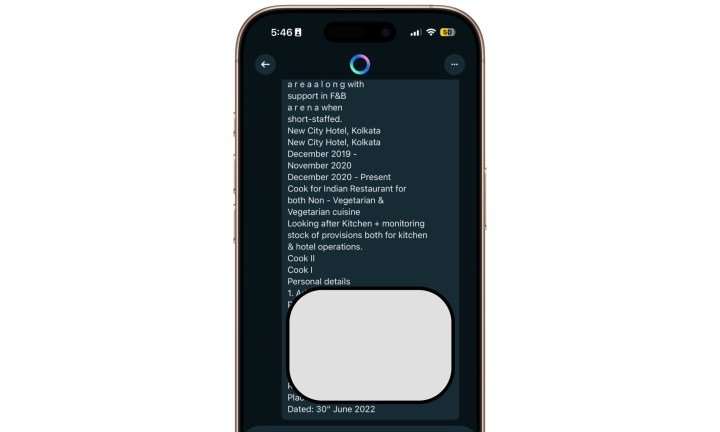
Some had asked the Meta AI chatbot to give them trip ideas in Bangkok involving strip clips, while others had weirdly specific demands regarding a certain skin condition. Users on social media have also documented the utterly chaotic nature of their app’s Discover feed. An expert at the Electronic Privacy Information Center told WIRED that people are sharing everything from medical history to court details.
How to plug Meta AI app’s privacy holes?
Of course, an app that doesn’t offer granular controls and a more explicit setup flow regarding chat privacy is a disaster waiting to happen. The Meta AI app clearly fumbled on this front and puts the onus of course correction on users. If you have the app installed on your phone, follow these steps on your phone.
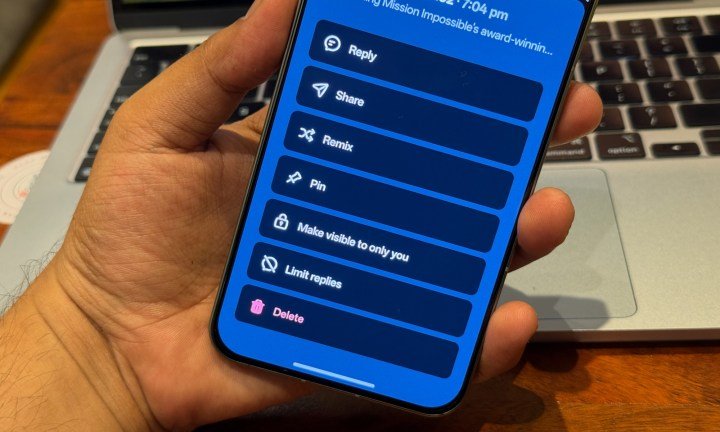
Open the Meta app and tap on the round profile icon in the top-right corner of the app to open the Settings dashboard. On the Settings page, tap on Data & Privacy, followed by Manage your information on the next page.
You will now see an option that says “Make all public prompts visible to only you.” Tap on it and select “Apply to all” in the pop-up window, as shown in the image below. If you are concerned about previous AI chats that have contained sensitive information, you can clear the past log by tapping on the “Delete all prompts” option on the same page.
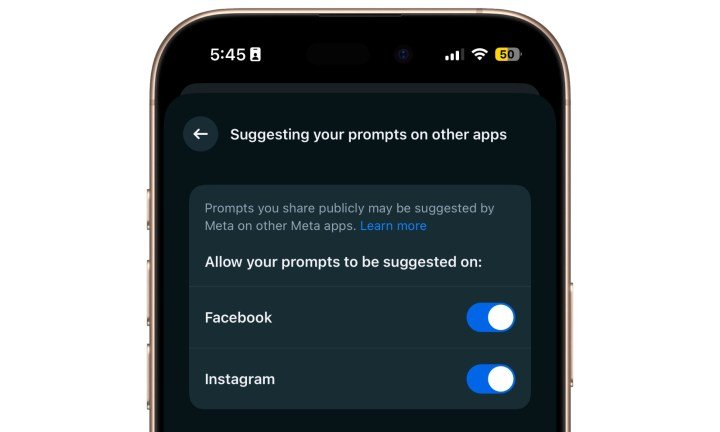
Next, go back to the Data & Privacy section and click on the “Suggesting your prompts on other apps” option. On the next page, disable the toggles corresponding to Instagram and Facebook.
If you have already shared your Meta interactions publicly, click on the notepad icon in the bottom tray to check the entire history. On the chat record page, tap on any of the past interactions to open it, and then tap on the three-dot menu button in the top-right corner.

Doing so opens a pop-up tray where you see options to either delete the chat or make it private so that no other users of the Meta AI app can see it in their Discover feed. As a general rule of thumb, don’t discuss personal or identifiable information with the chatbot, and also avoid sharing pictures to give them creative edits.
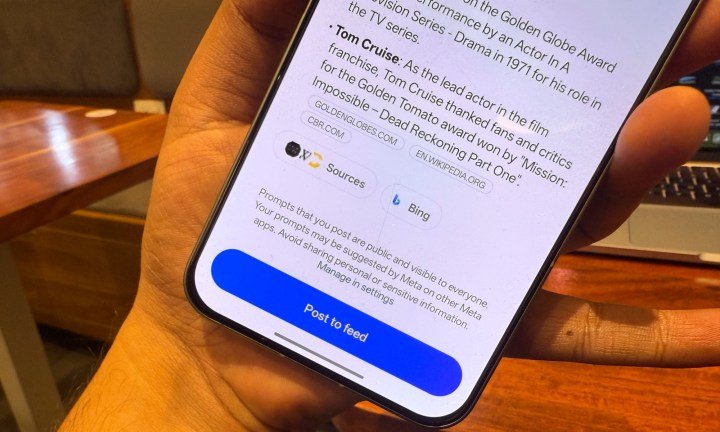
Why is it deeply problematic?
When the Meta AI app was introduced in April, the company said its Discover feed was “a place to share and explore how others are using AI.” Right now, it’s brimming with all kinds of weird requests. A healthy few of them appear to be fixated on finding free dating and fun activity ideas, some are about career and relationship woes, finding love in foreign lands, and skin issues in intimate parts of the body.
Here is the worst part. The only meaningful warning appears when you are about to post your AI creation (or interaction) to the feed section. The pop-up message says “Feed is public” at the top, and underneath that, you see the “post to feed” button. According to Business Insider, that warning was not always visible and was only added after the public outcry.
But it appears that a lot of people are not aware of what the “Post to Feed” button actually does. To them, it might come out as something referring to their own feed where the Meta AI chats are catalogued in an orderly fashion for their eyes, just the way you will see them in other chatbot apps such as ChatGPT and Gemini.
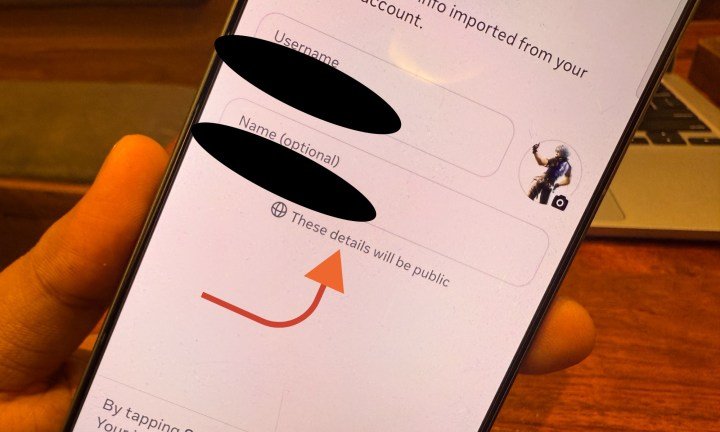
Another risk is the exposure. During the initial setup, when the app picks up account information from the Facebook and/or Instagram app installed on your phone, the text boxes are dynamic, which means you can go ahead and change the username.
Notably, there is no “edit” or “change” signal, and to an ordinary person, it would just appear as if the Meta AI simply extracted the correct username from their pre-installed social app. It’s not too different from the seamless sign-up experience in apps that show users Google Account or Apple ID options to log-in.
When I first installed the app on my iPhone 16 Pro, it automatically identified the Instagram account logged into the phone. I tapped on the button with my username plastered over it, and I was directly taken to the main page of the Meta AI app, where I could directly jump into the Discover feed.
There was no warning about the privacy, or how the log of my data would be shared, or even made public knowledge. If you want your AI prompts not to appear in the public Discover feed, you will have to manually enable an option from within the app’s settings section, as described above.
The flow is slightly different on Android, where you see a small “chats will be public” during the initial set-up process. That message appears only once, and not on any other page. Just like the iOS app, you must manually enable the option to prevent your chats from appearing in the Discover feed and to stop the chat prompts from appearing inside Instagram and Facebook.
If you absolutely must use the Meta AI, you can already summon it in WhatsApp, Instagram, and Facebook. In those apps, you can ask Meta AI random questions, ask it to create images, or give it a fun makeover to pictures, among others. Be warned, however, that AI still struggles with hallucination issues, and you must double-check whatever information the chatbot serves you.













